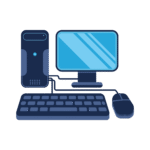Building a custom PC can be a rewarding experience. Whether you’re looking to create a powerhouse for gaming, a workstation for video editing, or simply want a high-performance system for everyday tasks, assembling your own PC gives you full control over the components and ensures you get exactly what you need.
This step-by-step guide will walk you through the process of building a custom PC, from choosing the right parts to assembling them and making sure everything runs smoothly.
1. Gather Your Tools and Components
Before you dive into the build, you’ll need to make sure you have all the necessary tools and parts. The beauty of building your own PC is that you can tailor each component to your needs, but you should be aware of the components required for the build. Here’s a list of the essential parts:
Key Components:
- CPU: The central processing unit, which acts as the brain of your computer.
- Motherboard: The main circuit board that connects all the parts of the PC together.
- RAM: Random Access Memory, which helps with multitasking and improves system performance.
- GPU: Graphics Processing Unit, needed for gaming, video editing, and any graphics-heavy tasks.
- Storage: SSD (Solid State Drive) or HDD (Hard Disk Drive) to store your operating system, applications, and files.
- Power Supply (PSU): Provides power to your system. Make sure it’s powerful enough to handle all your components.
- Case: The enclosure that houses all your parts. It also contributes to airflow and cooling.
- Cooling System: This includes CPU coolers (air or liquid), case fans, and thermal paste to keep your components from overheating.
Tools:
- Screwdrivers: A small Phillips head screwdriver is typically all you need.
- Anti-static Wristband: Prevents static electricity from damaging your components.
- Thermal Paste: Needed for the CPU cooler to ensure proper heat transfer.
- Cable Ties/Velcro Straps: To keep your cables organized and improve airflow.
2. Prepare Your Workspace
Before you start assembling, it’s important to set up a clean, static-free workspace. Make sure you’re working on a hard surface, like a wooden desk or table, and avoid working on carpets, as they can generate static. If you have an anti-static wristband, now is the time to wear it to prevent any static discharge that could damage your components.
3. Installing the CPU
Start by installing the CPU onto the motherboard. Here’s how:
- Open the CPU Socket: On most motherboards, the CPU socket is secured with a small lever or latch. Gently lift it to expose the socket.
- Align the CPU: CPUs typically have a small triangle or marking on one corner to help you align them correctly with the socket. Make sure the CPU lines up with the socket and gently place it into the slot without forcing it.
- Lock the CPU: Once the CPU is in place, lower the socket latch to secure the processor.
- Apply Thermal Paste: If your CPU cooler doesn’t come with pre-applied thermal paste, apply a small amount (about the size of a grain of rice) to the top of the CPU.
4. Installing the RAM
Next, it’s time to install your RAM sticks. Here’s how:
- Locate the RAM Slots: Most motherboards have four RAM slots. For best performance, install the RAM in pairs (usually in the slots with alternating colors).
- Install the RAM: Line up the notch on the RAM stick with the slot on the motherboard. Gently press down until the RAM clicks into place. If you’re using multiple sticks, repeat the process for each one.
5. Attaching the CPU Cooler
With the CPU installed, you’ll need to attach your cooler. Here’s how to install a standard air cooler:
- Align the Cooler: Place the cooler on top of the CPU and make sure it is properly aligned with the mounting points.
- Secure the Cooler: Most coolers use screws or clips to attach to the motherboard. Follow the instructions that came with the cooler to secure it in place.
- Connect the Cooler Fan: Finally, connect the fan’s power cable to the CPU fan header on the motherboard.
If you’re using a liquid cooler (AIO cooler), the installation process will be similar but may include installing a radiator and attaching fans.
6. Installing the Motherboard
Now that the CPU and RAM are in place, it’s time to install the motherboard into the case:
- Install the I/O Shield: The I/O shield is the metal panel that covers the ports on the back of the motherboard. Slide it into place on the back of the case.
- Place the Motherboard in the Case: Carefully place the motherboard into the case, aligning it with the standoffs (small raised screws that support the motherboard).
- Secure the Motherboard: Use screws to secure the motherboard to the case. Be sure not to overtighten, as this can damage the motherboard.
7. Installing the Power Supply (PSU)
With the motherboard in place, it’s time to install the power supply:
- Place the PSU: Position the PSU in the designated compartment in the case, usually at the bottom or top.
- Screw It In: Use screws to secure the PSU in place.
- Connect the Power Cables: The PSU will have several cables that need to be connected to various components, including:
- The 24-pin power cable to the motherboard.
- The 8-pin (or 4+4) CPU power cable to the motherboard.
- Power cables for the GPU (if required).
8. Installing the Graphics Card (GPU)
If you’re building a system for gaming or content creation, your next step is installing the GPU:
- Locate the PCIe Slot: The GPU should be installed in the top PCIe x16 slot on the motherboard.
- Insert the GPU: Gently align the GPU with the PCIe slot and push down until it clicks into place. You may need to remove a few metal brackets from the case to accommodate the GPU.
- Secure the GPU: Once the GPU is installed, use screws to secure it to the case.
- Connect the GPU Power Cables: If your GPU requires additional power, connect the appropriate power cables from the PSU to the GPU.
9. Installing Storage (SSD/HDD)
Next, install your storage devices. If you’re using an SSD, you’ll likely install it in a dedicated M.2 slot or a 2.5-inch drive bay.
- Mount the SSD: If you’re using an M.2 SSD, simply insert it into the M.2 slot and secure it with a small screw. For 2.5-inch SSDs or HDDs, mount them in the drive bays and secure them with screws.
- Connect the Cables: For HDDs and SSDs, connect them to the motherboard via SATA cables and to the PSU for power.
10. Cable Management
Now that all the components are installed, it’s time for cable management. Proper cable management helps with airflow and keeps your system looking clean.
- Route the Cables: Route the cables through the cable management holes in your case, and keep them as tidy as possible.
- Use Cable Ties: Bundle excess cables with cable ties or Velcro straps to keep them organized.
11. Powering On and BIOS Setup
Once everything is connected, it’s time to power up your PC for the first time:
- Power On: Press the power button on the front of the case and check if everything powers up.
- Enter BIOS: If everything turns on correctly, press the designated key (usually “Delete” or “F2”) to enter the BIOS/UEFI.
- Configure Settings: In the BIOS, ensure that the CPU, RAM, and storage devices are correctly recognized. You can also enable XMP for your RAM to run it at its rated speed.
12. Installing the Operating System
The final step is installing your operating system, such as Windows or Linux. Insert the installation USB or disk, and follow the on-screen prompts to complete the OS installation.
Conclusion
Building a custom PC is an exciting and educational experience. By following this guide, you’ve learned how to assemble the essential components, manage cables, and install the OS. Building your own PC not only gives you the satisfaction of a hands-on project but also ensures you get exactly what you want in terms of performance, aesthetics, and budget.
Remember, take your time, be patient, and enjoy the process of bringing your custom-built PC to life. The effort you put in will reward you with a machine that perfectly meets your needs.