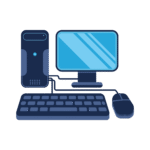Upgrading your PC is often a smarter and more cost-effective decision than buying an entirely new system. Whether you’re looking to improve gaming performance, speed up rendering times, or just make your system run smoother, knowing which parts to upgrade first is crucial.
In this guide, we’ll walk you through how to evaluate your current system, identify performance bottlenecks, and prioritize the upgrades that give you the most noticeable improvements — all without breaking the bank.
1. Know When It’s Time to Upgrade
Before jumping into upgrades, assess whether your current PC is holding you back. Here are some common signs that your system needs a refresh:
- Games stutter or run at low frame rates
- Applications take too long to load
- Multitasking causes lag or freezing
- Your PC can’t handle modern software requirements
- You’re running out of storage or memory
- Your system crashes or overheats frequently
If you’ve experienced any of these symptoms, upgrading a few key components can extend the life of your PC significantly — and often at a fraction of the cost of a new machine.
2. What to Upgrade First: The Best Performance Boosts
Upgrades should always be based on your personal use case, but here’s a breakdown of the most impactful components, starting with the ones that usually make the biggest difference.
1. Solid State Drive (SSD) – Best First Upgrade for Any System
Why upgrade?
- If you’re still using a traditional hard drive (HDD), upgrading to a solid-state drive (SSD) is hands-down the most noticeable improvement you can make. SSDs drastically reduce boot times, loading times, and file transfers.
Recommended for:
- Everyone. Whether you’re gaming, working, or browsing, an SSD makes your PC feel fast and modern.
Top Picks:
- SATA SSD: Crucial MX500, Samsung 870 EVO
- NVMe SSD (faster): Samsung 980 Pro, WD Black SN850
2. RAM – Essential for Multitasking and Creative Work
Why upgrade?
- If your PC has less than 16GB of RAM, it can struggle with modern software, especially web browsers, games, and creative applications (like Photoshop or Premiere Pro). Adding more RAM can solve slowdowns and freezing during multitasking.
Signs you need more RAM:
- Applications crash or slow down when multiple tabs/programs are open
- You see 100% memory usage in Task Manager
- Games stutter despite having a decent GPU
Upgrade tips:
- Check compatibility with your motherboard (DDR4 vs. DDR5)
- Install RAM in matched pairs (dual-channel mode for better performance)
Recommended sizes:
- 16GB for gaming and general use
- 32GB+ for video editing, streaming, and 3D rendering
3. Graphics Card (GPU) – For Gaming and Creative Professionals
Why upgrade?
- If you’re into gaming, 3D modeling, video editing, or streaming, the GPU is one of the most important components. A modern GPU can boost frame rates, support higher resolutions, and run demanding applications more smoothly.
Signs your GPU needs an upgrade:
- Poor gaming performance or low FPS
- Your GPU doesn’t support newer technologies (like ray tracing or DLSS)
- The card is over 4–5 years old and can’t keep up with modern games
Recommended GPUs by use case:
- Budget Gaming: NVIDIA GTX 1660 Super, AMD RX 6600
- Mid-Range: NVIDIA RTX 3060 Ti, AMD RX 6700 XT
- High-End: NVIDIA RTX 4070 Ti, AMD RX 7900 XTX
4. CPU – The Brain of Your PC
Why upgrade?
- A fast CPU is essential for productivity, gaming, and multitasking. If your processor is several generations old, it may be holding back your GPU or causing bottlenecks in performance.
Signs your CPU is outdated:
- High CPU usage during basic tasks
- Inconsistent performance in games (even with a powerful GPU)
- Slow rendering or compiling times in software
Before upgrading:
- Make sure your motherboard supports the new CPU socket
- You might need a BIOS update or a new motherboard
Recommended CPUs (as of 2025):
- Intel: i5-13600K (gaming), i7-13700K (productivity), i9-13900K (enthusiasts)
- AMD: Ryzen 5 7600X, Ryzen 7 7700X, Ryzen 9 7950X
5. Power Supply (PSU) – Don’t Overlook It
Why upgrade?
- Upgrading your GPU or CPU usually means you’ll need more power. An underpowered or low-quality PSU can lead to crashes, poor performance, or even permanent damage to your components.
When to upgrade:
- You’re installing a more power-hungry GPU or CPU
- Your current PSU is over 5 years old
- You’re using a generic or low-efficiency unit
Tips:
- Always choose 80+ Bronze or higher efficiency
- Calculate power needs using an online PSU calculator
6. Motherboard – Only Upgrade if Necessary
Why upgrade?
- Only upgrade your motherboard if:
- You’re switching to a new CPU with a different socket
- You want new features (like DDR5, PCIe 5.0, Wi-Fi 6)
- Your current board is damaged or outdated
Tip: Don’t spend too much on a motherboard unless you need overclocking, lots of ports, or future-proof features.
7. Cooling System – Better Thermals = Better Performance
Why upgrade?
- If your system is running hot, a better cooling solution can improve performance and extend the life of your hardware. Thermal throttling slows down your CPU/GPU to avoid overheating.
Upgrade Options:
- Air Coolers: Affordable and reliable (e.g., Cooler Master Hyper 212)
- AIO Liquid Coolers: Better cooling, less noise, sleeker look (e.g., NZXT Kraken, Corsair H100i)
Also consider:
- Adding case fans
- Replacing thermal paste (especially on older systems)
3. Tips for a Smooth Upgrade
- Check compatibility: Always make sure new components are compatible with your motherboard, case size, and power supply.
- Update drivers and BIOS: New hardware often needs the latest software to work properly.
- Back up your data: Before swapping parts, make sure your important files are backed up.
- Install one upgrade at a time: This makes troubleshooting easier if something doesn’t work.
4. When You Might Need a Full System Upgrade
Sometimes, upgrading individual components isn’t enough — especially if your system is more than 6–8 years old. You might be better off replacing the core platform: motherboard, CPU, and RAM.
Signs you’re due for a full upgrade:
- Your motherboard uses outdated technology (DDR3, SATA II, USB 2.0)
- You’re maxed out on RAM or storage and can’t expand further
- Upgrading one part causes a chain reaction (e.g., new CPU requires new motherboard + new RAM)
5. Where to Buy Upgrades
If you’re ready to upgrade, you’re in the right place. At DLWComputers.com, we offer:
✅ A wide range of CPUs, GPUs, RAM, SSDs, and power supplies
✅ Expert advice to help you choose the right part
✅ Competitive prices and fast shipping
✅ Support for both first-time builders and experienced PC enthusiasts
Conclusion
Upgrading your PC doesn’t have to be overwhelming. By focusing on the parts that impact performance the most — like an SSD, RAM, GPU, and CPU — you can breathe new life into your system without starting from scratch. Always consider your personal needs, check compatibility, and prioritize based on your usage.
Whether you’re chasing higher FPS in games, faster rendering for creative work, or just a smoother everyday experience, smart upgrades can make your PC feel like new again.
Need help picking the right part? Contact us at DLWComputers.com — we’ll help you choose the perfect upgrade for your build.